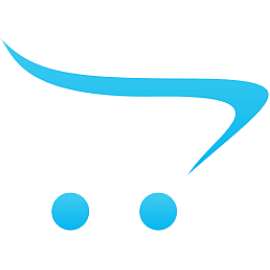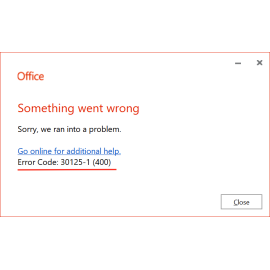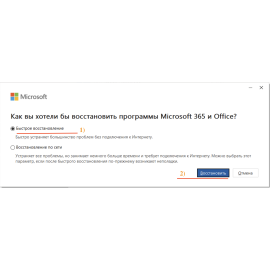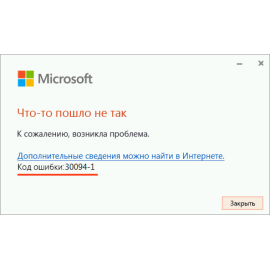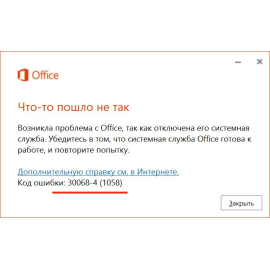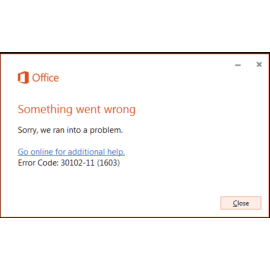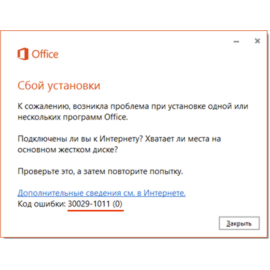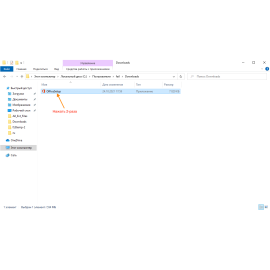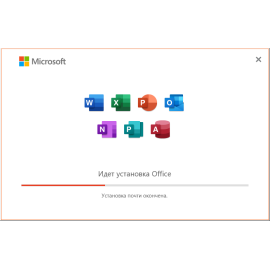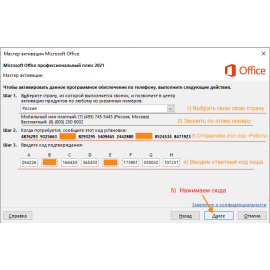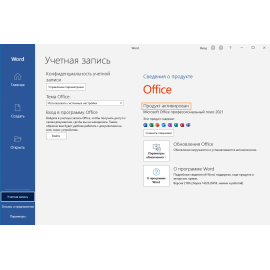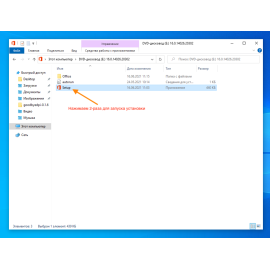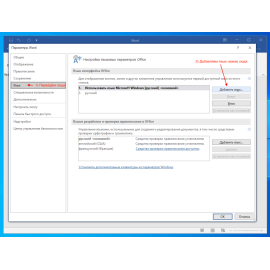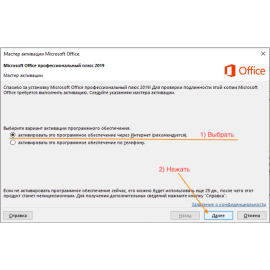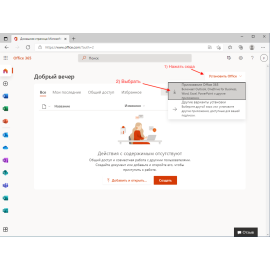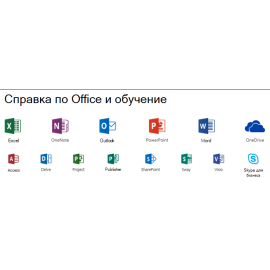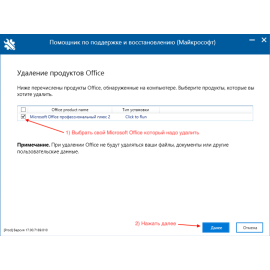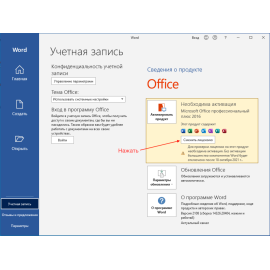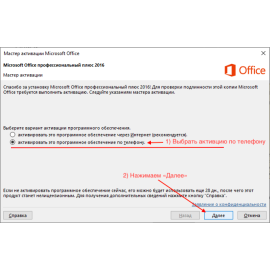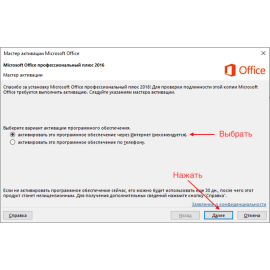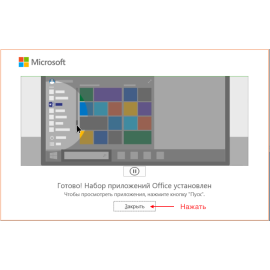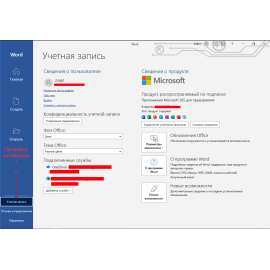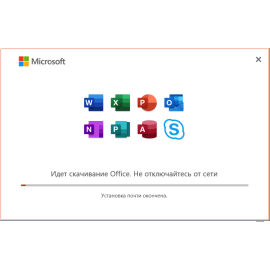$0.00
CheckoutMicrosoft Office Guide
Sort By:
Show:
Why is Outlook not working (not sending emails)?
07 Sep 2025
Read more
There may be various possible reasons why Outlook cannot send e-mail messages. If the application do..
0
126Read more
Instructions for downloading and installing the Russian language version for Microsoft Office 2010
29 Aug 2025
Read more
For those who want to use the Russian interface in MS Office 2010, it is possible to download the ne..
0
142Read more
Microsoft Office installation freezes, fix it
Administrator - 01 Feb 2025
Read more
Do you want to install MS Office, but the installation hangs every now and then? Read how to solve t..
0
180Read more
Fix Microsoft Office installation error 0x80131049
Administrator - 01 Feb 2025
Read more
In this article, we will understand how to fix 0x80131049 crash that occurs during Microsoft Office ..
0
184Read more
Fixes 30125-4 or 30125-1011 MS Office installation error
Administrator - 01 Feb 2025
Read more
Here we are listing all the ways to fix 30125-4 and 30125-1011 errors displayed during MS Office ins..
0
187Read more
Fixing Microsoft Office error 30033
Administrator - 30 Jan 2025
Read more
Why Microsoft Office error 30033 is displayed when downloading Microsoft Office and how to fix this ..
0
205Read more
Fix 30094 MS Office installation error
Administrator - 26 Jan 2025
Read more
Fix error 30094 that occurs when installing MS Office...
0
266Read more
Error 30068 when installing Microsoft Office
Administrator - 26 Jan 2025
Read more
Here, we will cover ways to resolve the 30068 failure that may be displayed when installing Microsof..
0
226Read more
Microsoft Office errors 12002-4, 12007-4 or 12152-4 to fix
Administrator - 25 Jan 2025
Read more
We tell you how to resolve errors code 12002-4, 12007-4 and 12152-4 that occur when you try to insta..
0
212Read more
Microsoft Office 30102-11, 30102-13, 30103-11, 30103-13 errors to fix
Administrator - 25 Jan 2025
Read more
Let's understand why MS Office installation displays errors 30102-11, 30102-13, 30103-11 and 30103-1..
0
227Read more
Error code 30029-1011. Microsoft Office: solving the problem
Administrator - 24 Jan 2025
Read more
In this article, we will explain how to eliminate error 30029-1011 while installing Microsoft Office..
0
236Read more
Fix 0xc004c060 activation error in Windows or Microsoft Office
Administrator - 21 Jan 2025
Read more
Узнайте, как исправить ошибку 0xc004c060 при активации Windows или Microsoft Office...
0
249Read more
Errors 30053-4 or 30053-39 during language installation
Administrator - 21 Jan 2025
Read more
From this article, you will learn what to do if you get errors 30053-4 or 30053-39 when installing t..
0
240Read more
Downloading and Online Installation of Microsoft Office 2021
Administrator - 17 Nov 2021
Read more
Article instructions for offline installation of Microsoft Office 2021 on WIndows 10 system..
0
3556Read more
Downloading and Offline Installation of Microsoft Office 2021
Administrator - 31 Oct 2021
Read more
Article instructions for offline installation of Microsoft Office 2021 on WIndows 10 system..
0
4667Read more
Activating Microsoft Office 2021 By Phone
Administrator - 27 Oct 2021
Read more
An article about how to activate Microsoft Office 2021 by phone...
0
5854Read more
Activate Microsoft Office 2021 Online
Administrator - 27 Oct 2021
Read more
Article on how to activate Microsoft Office 2021 with the key.
Online activation...
0
4247Read more
Adding language to Microsoft Office 2019
Administrator - 06 Oct 2021
Read more
Instructions for adding a new and changing the language in Microsoft Office 2016..
1
5045Read more
Downloading and Offline Installation of Microsoft Office 2016
Administrator - 03 Oct 2021
Read more
Article instructions for offline installation of Microsoft Office 2016 on WIndows 10 system..
0
3791Read more
Downloading and Offline Installation of Microsoft Office 2019
Administrator - 03 Oct 2021
Read more
Instructions for offline installation of Microsoft Office 2019 on WIndows 10..
0
5209Read more
Adding a new Language to Microsoft Office 2019
Administrator - 01 Oct 2021
Read more
Instructions for adding and changing the language in Microsoft Office 2019..
1
7932Read more
Activate Microsoft Office 2019 Online
Administrator - 27 Sep 2021
Read more
Article on how to activate Microsoft Office 2019.
Online activation...
0
3624Read more
Download Microsoft Office 365 from the official website for Windows 10/11
Administrator - 23 Sep 2021
Read more
Download Microsoft Office 365 from the official website..
0
3000Read more
Official Microsoft technical support
Administrator - 22 Sep 2021
Read more
Data for communication with the official Microsoft technical support through some channels...
1
2630Read more
0xc004c060 activation error in Windows and Office how to solve the problem?
Administrator - 22 Sep 2021
Read more
Instructions for solving the problem with error code 0xc004c060 on your Windows PC...
0
3765Read more
Complete removal of Microsoft Office from your PC
Administrator - 21 Sep 2021
Read more
An article about how to completely remove Microsoft Office from your Windows computer...
0
3747Read more
Changes to the Microsoft Office 2016 Activation Key
Administrator - 19 Sep 2021
Read more
An article about how to change the activation key from Microsoft Office 2016...
0
5317Read more
Activating Microsoft Office 2016 By Phone
Administrator - 19 Sep 2021
Read more
An article about how to activate Microsoft Office 2016 by phone...
1
5591Read more
Activate Microsoft Office 2016 Online
Administrator - 19 Sep 2021
Read more
Article on how to activate Microsoft Office 2016.
Online activation...
0
3285Read more
Installing Microsoft Office 2016 Online
Administrator - 19 Sep 2021
Read more
Article about how to download and install Microsoft Office 2016.
Online installation...
0
2843Read more
Installing and activating Office 365 Professional Plus
Administrator - 18 Apr 2021
Read more
Microsoft 365 Enterprise installation and activation in detail..
3
6350Read more
Change Activation Key Office 2019
Administrator - 20 Sep 2020
Read more
Article about changing the activation key of Microsoft Office 2019..
0
7442Read more
Activate Microsoft Office 2019 by Phone
Administrator - 09 Aug 2020
Read more
Activate Microsoft Office 2019 by phone. ..
0
8299Read more
Download and install Microsoft Office 2019
Administrator - 08 Aug 2020
Read more
Article about how to download and install Microsoft Office 2019.
2 Ways, with pictures..
0
8921Read more
Showing 1 to 34 of 34 (1 Pages)
/U9uKwP%20copy-270x270.png)