$0.00
CheckoutInstalling and activating Office 365 Professional Plus
This article will discuss how to activate Office 365 Pro Plus in Windows 10 operating system
You must have a purchased Account before you can start the installation!
If you do not have this account, you can purchase access to Microsoft Office 365, in our store buy Office 365 Pro Plus: https://altonkey.com/microsoft-office/office-365/office-365-account
Downloading the installer and installing Microsoft 365
1) Download the installer from our website:
To do so, you will need to click on the link below:
https://altonkey.com/downloads/microsoft/office/dl-office-365/dl-office-365-pro-plus
And click as in this screenshot: “Download Online Installer"
2) Plug the image (img) into the system “Double-click”
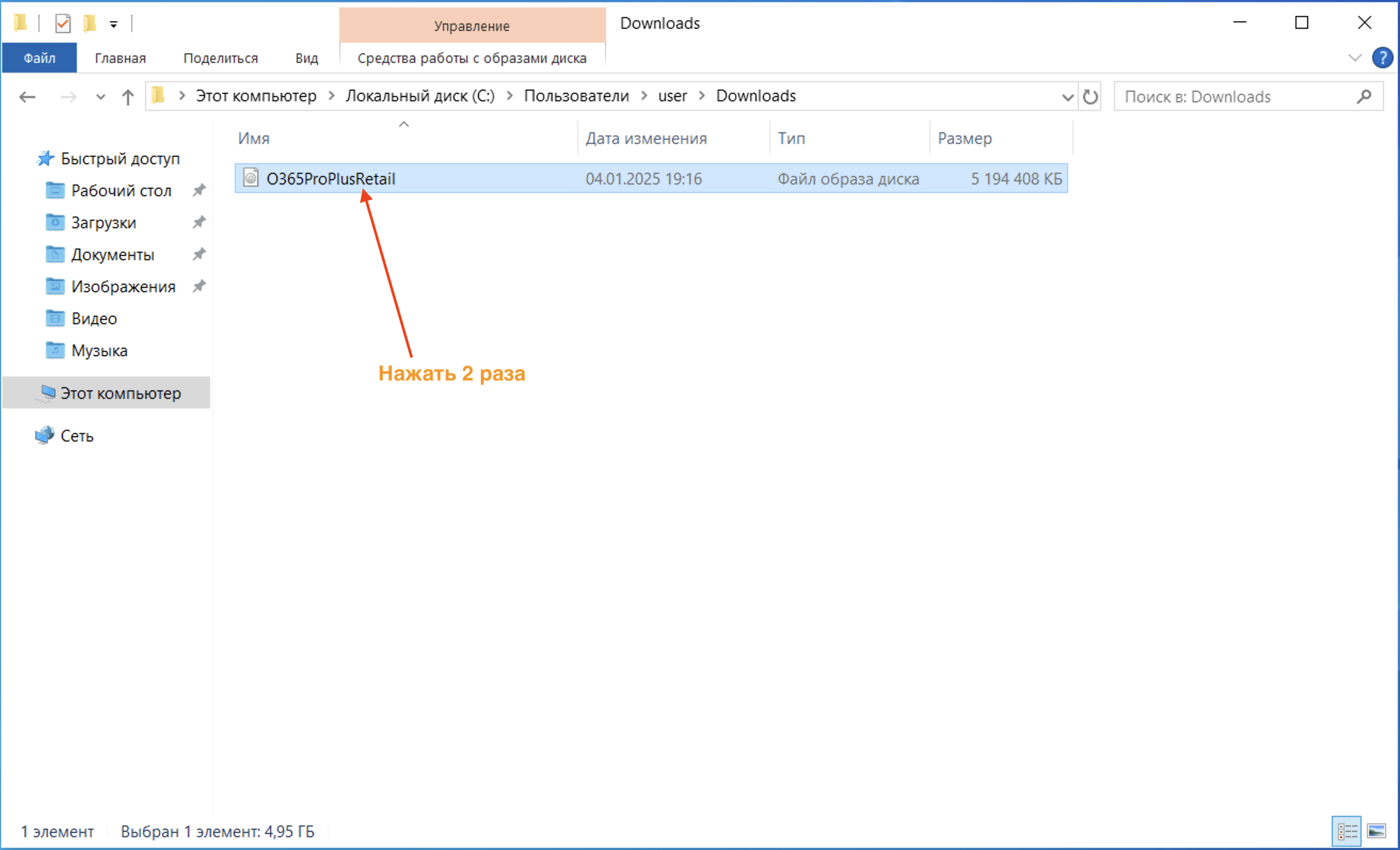
3) Start the installation “Press 2 times”, allow the installer to run by clicking “Yes”
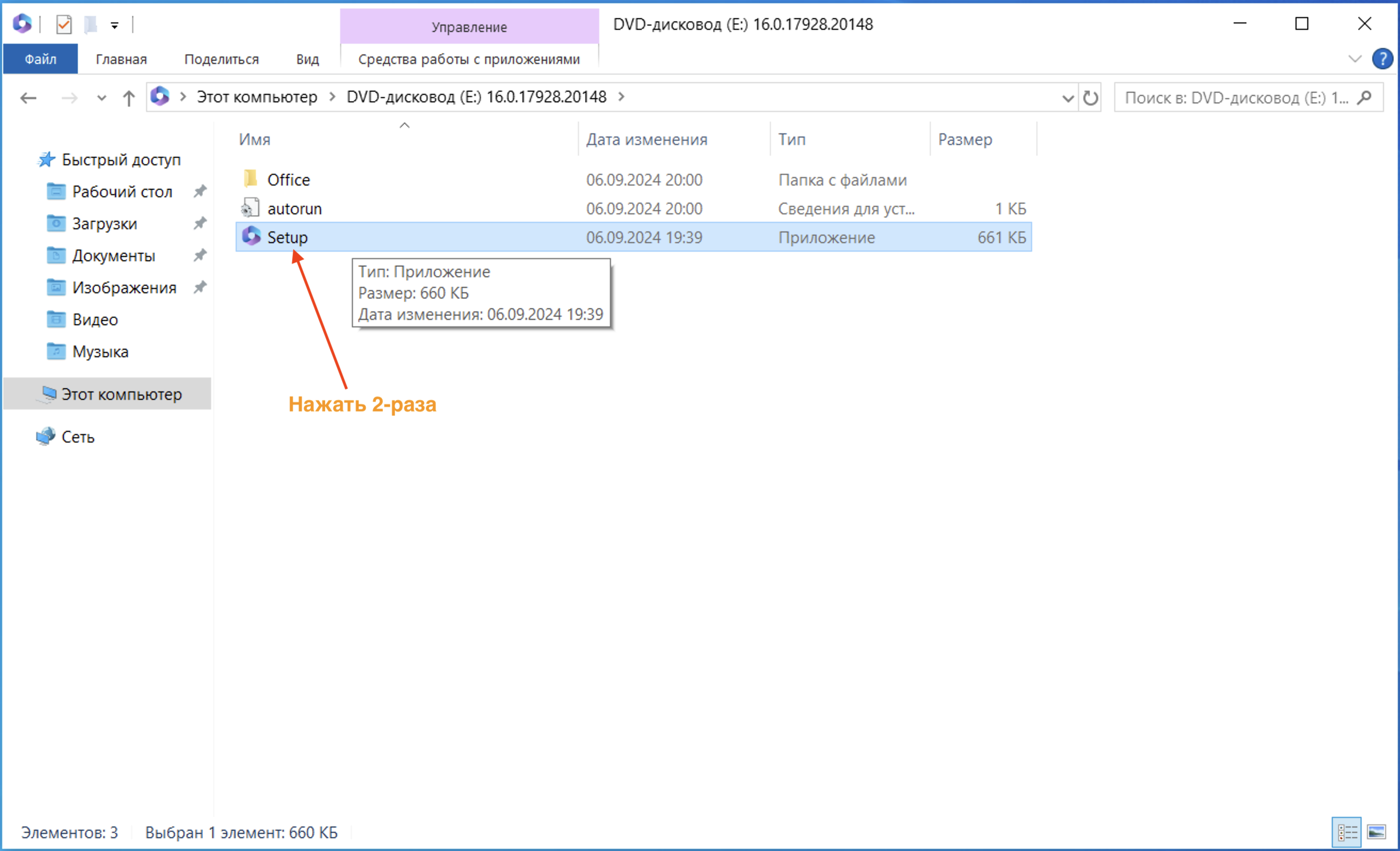
4) The installation of the office suite will start, click “Close” after installation
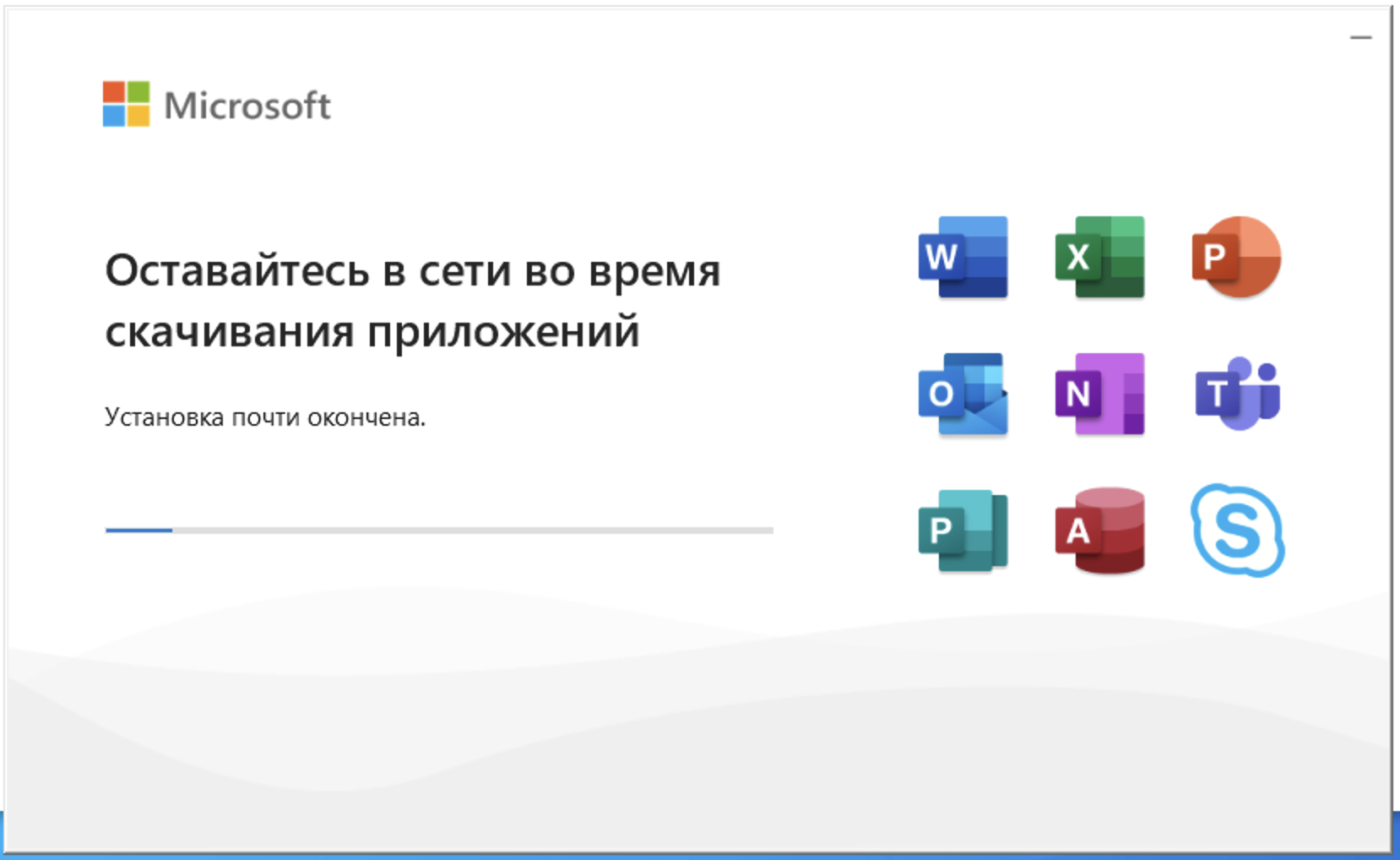
5) On the bottom left, click on the “Windows” icon and click on the “Word” icon
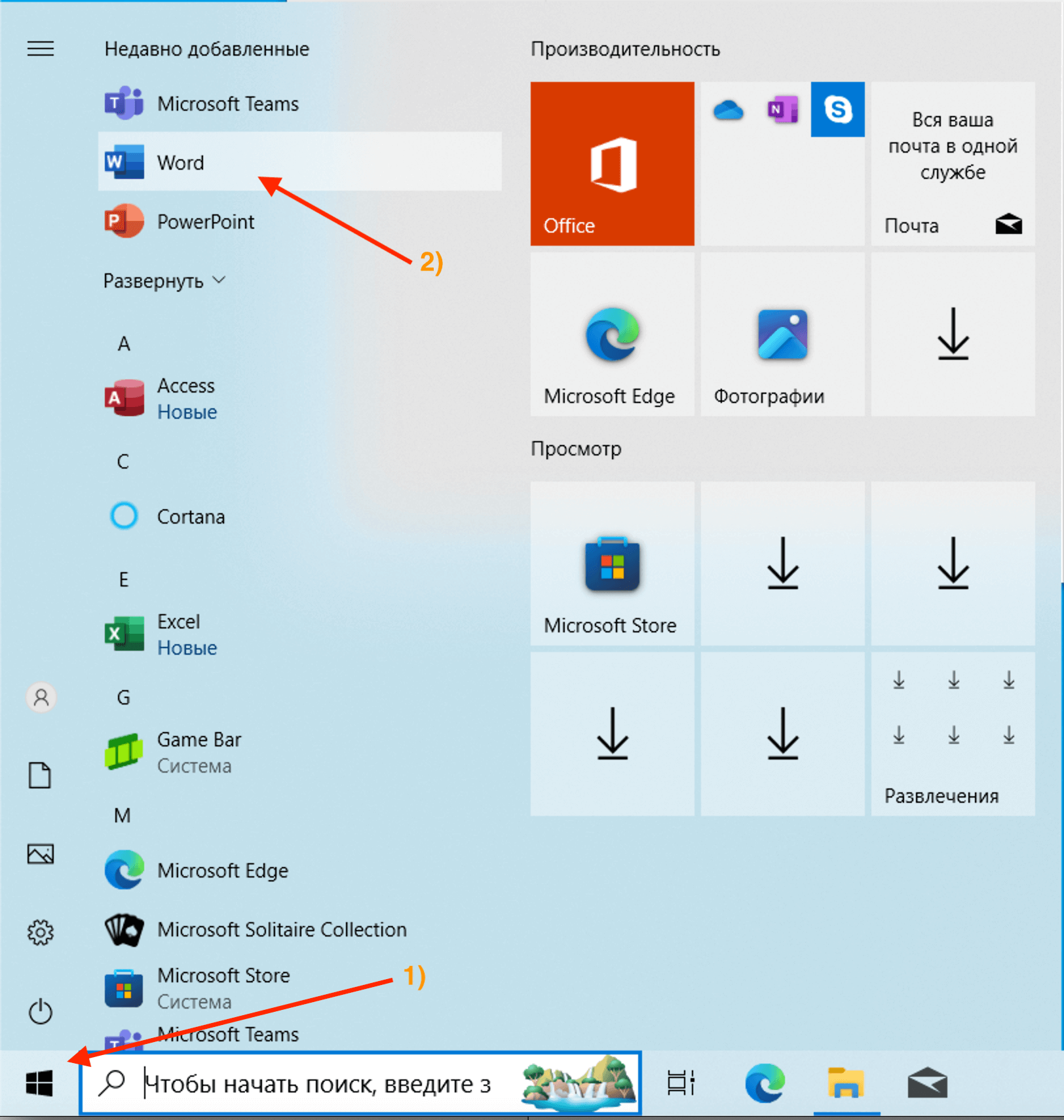
6) After opening the application, the activation window will pop up and you need to press “Back”
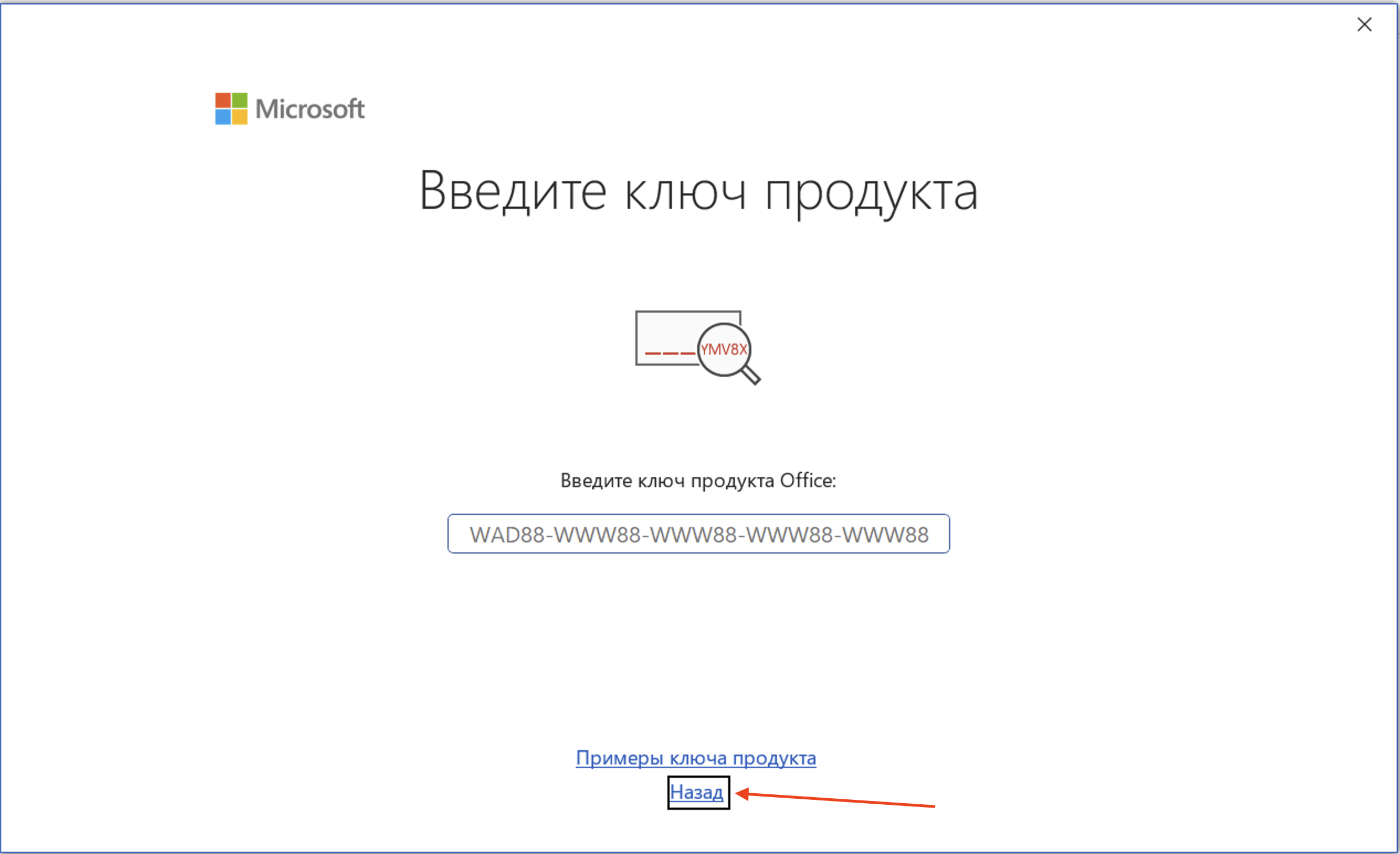
7) In this window, click on “Log in or create an account”
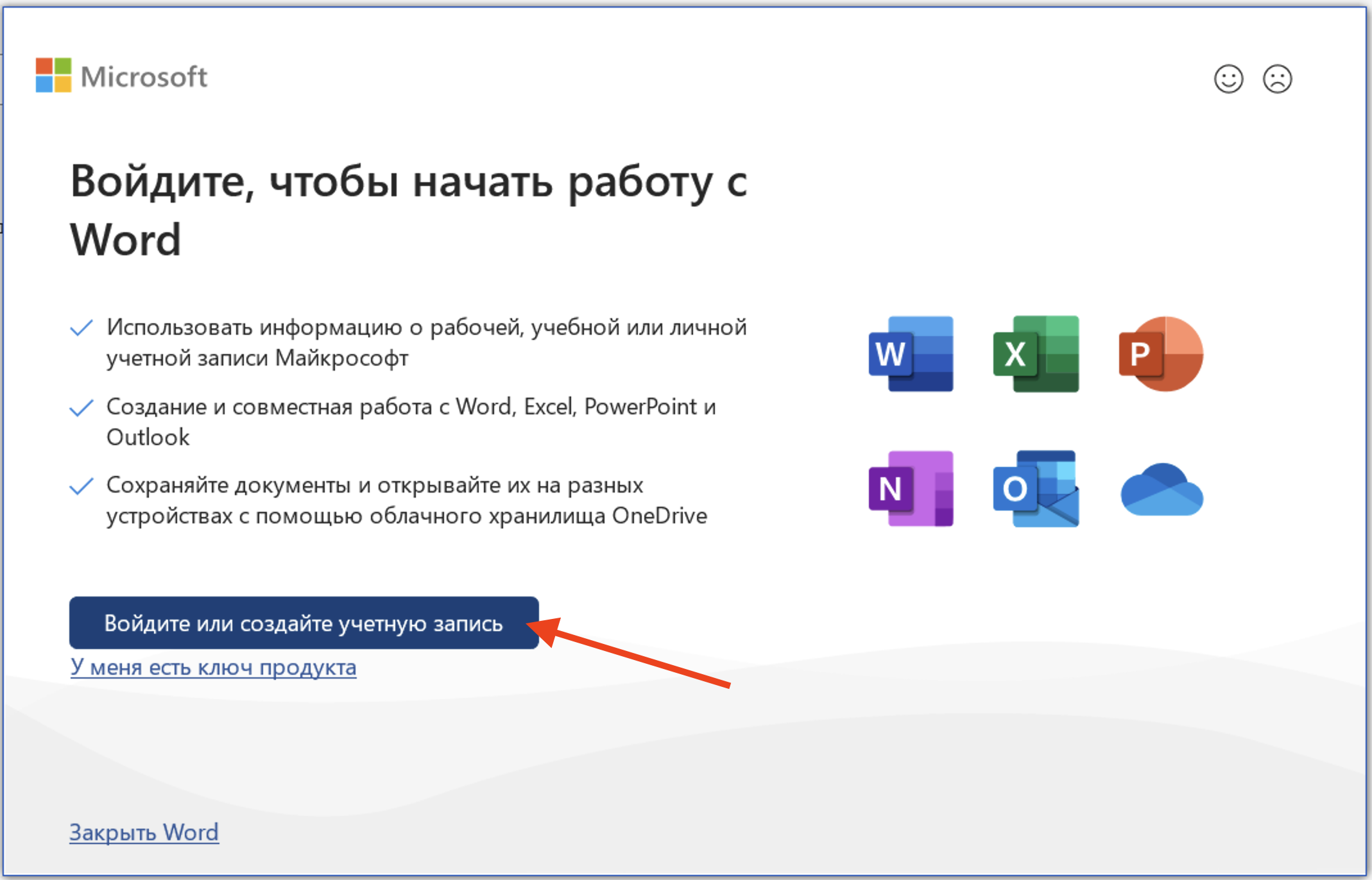
8) Enter the purchased login and password
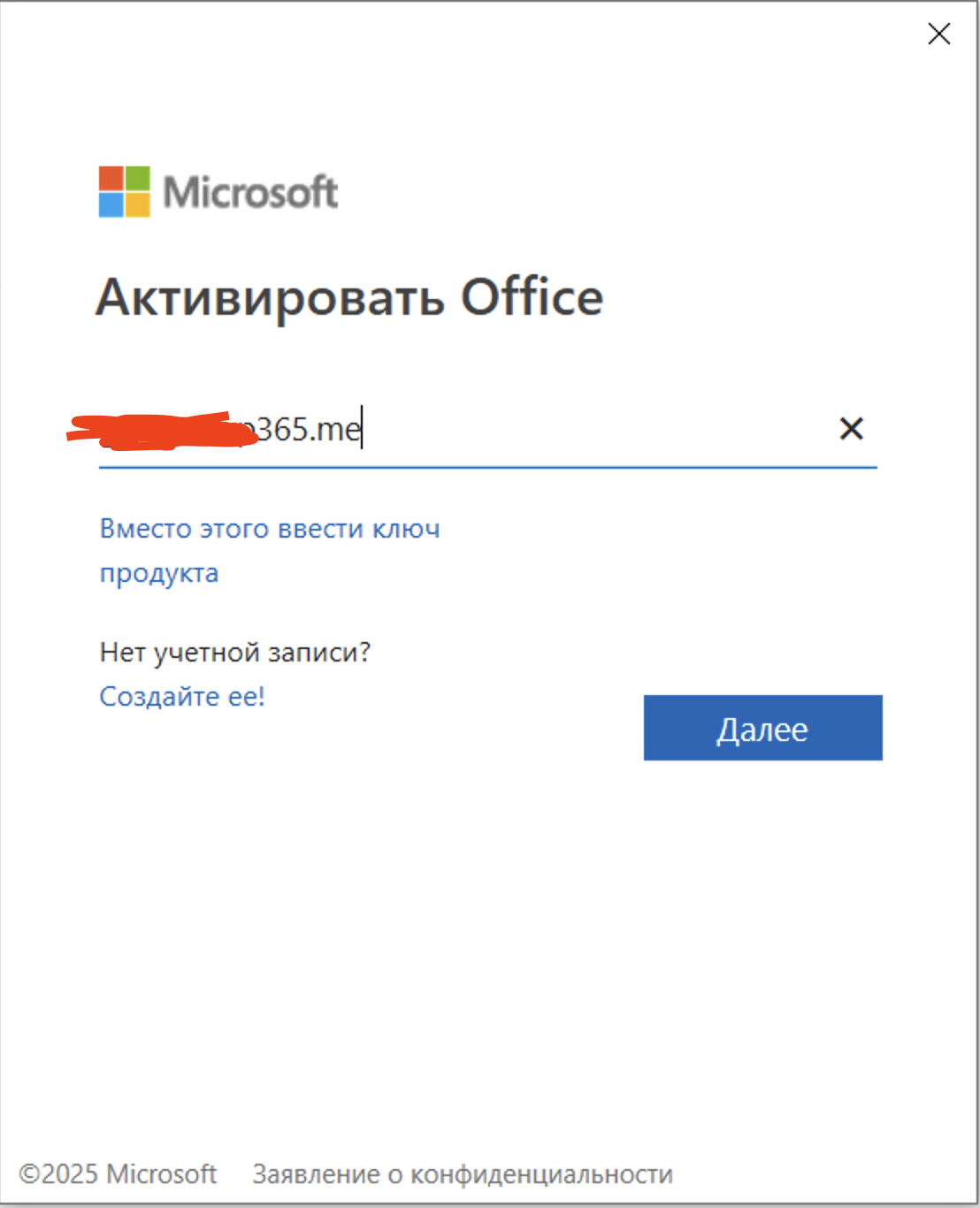
9) In this window, click “Next”
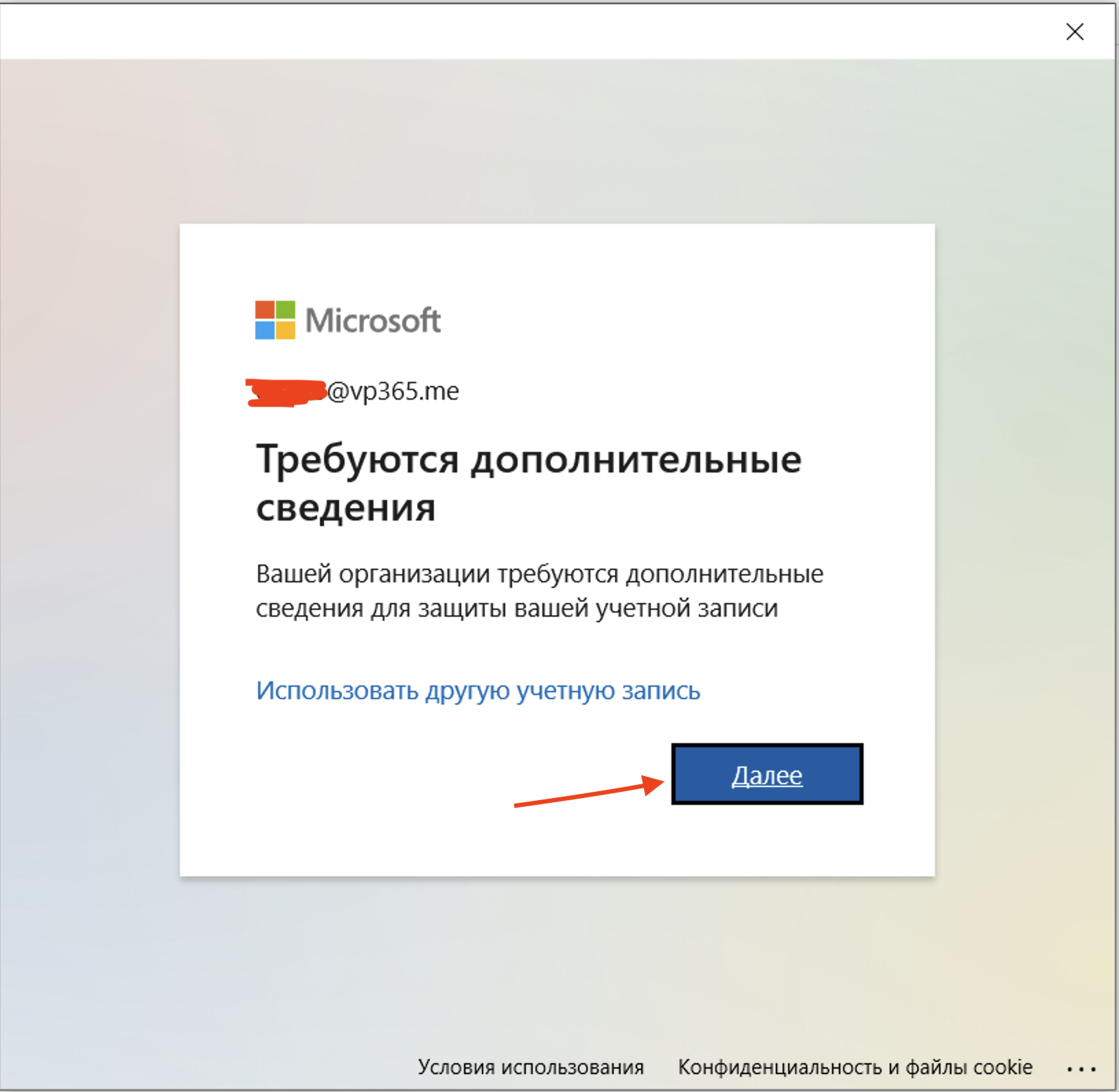
10) Click “Skip Setup”
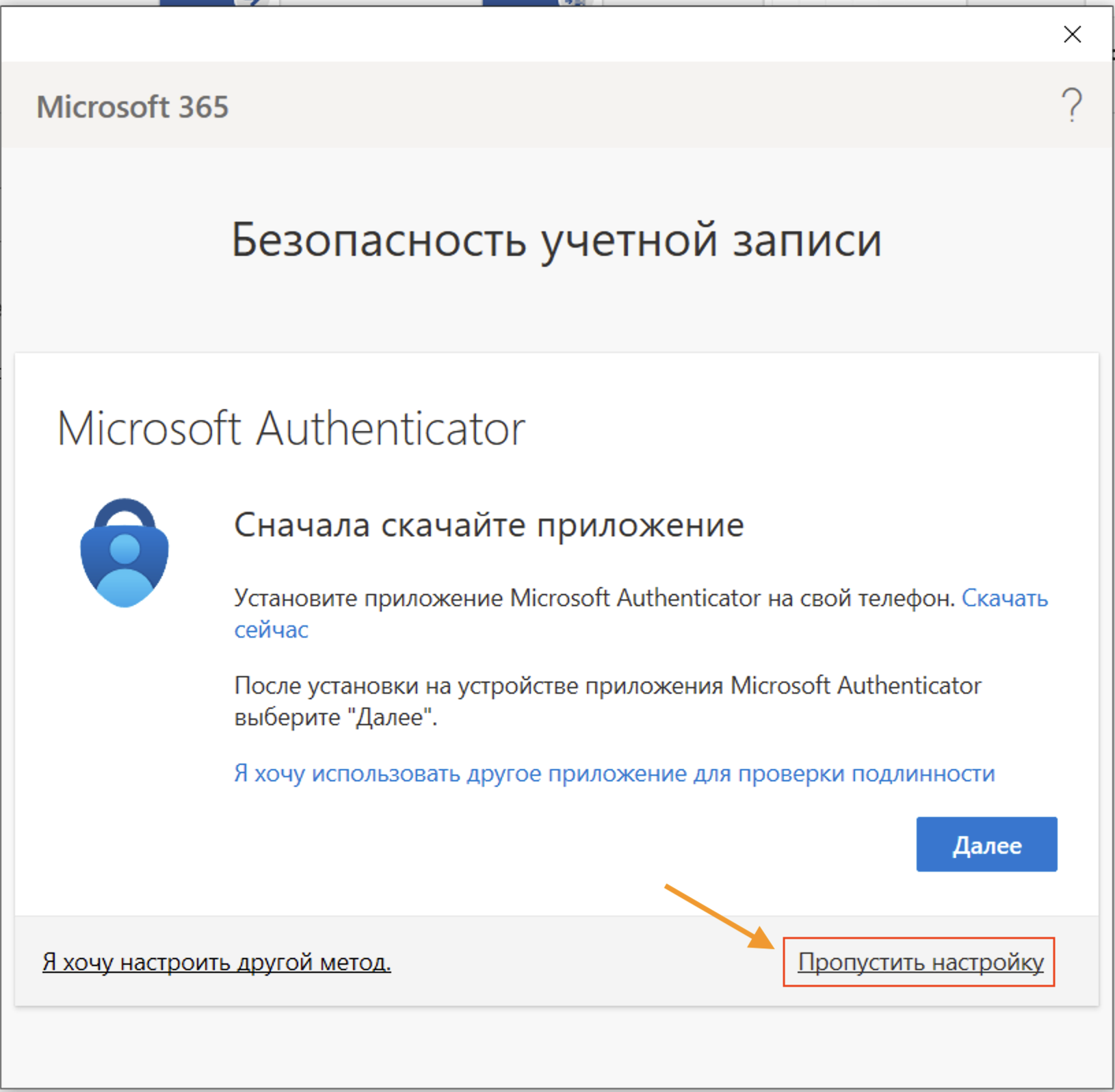
11) Press “OK”
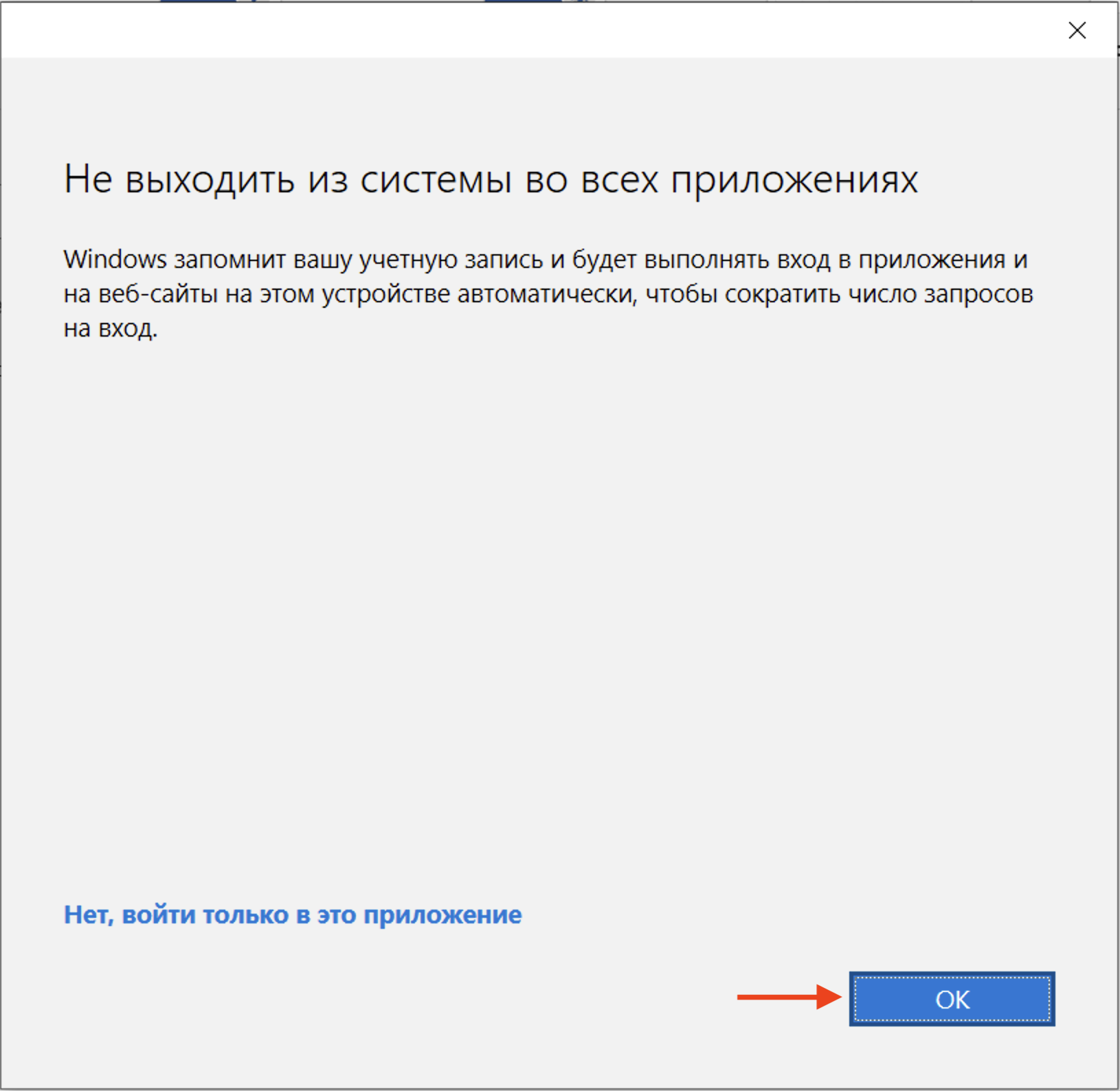
12) If the login is successful and the account has a license, you will see this window
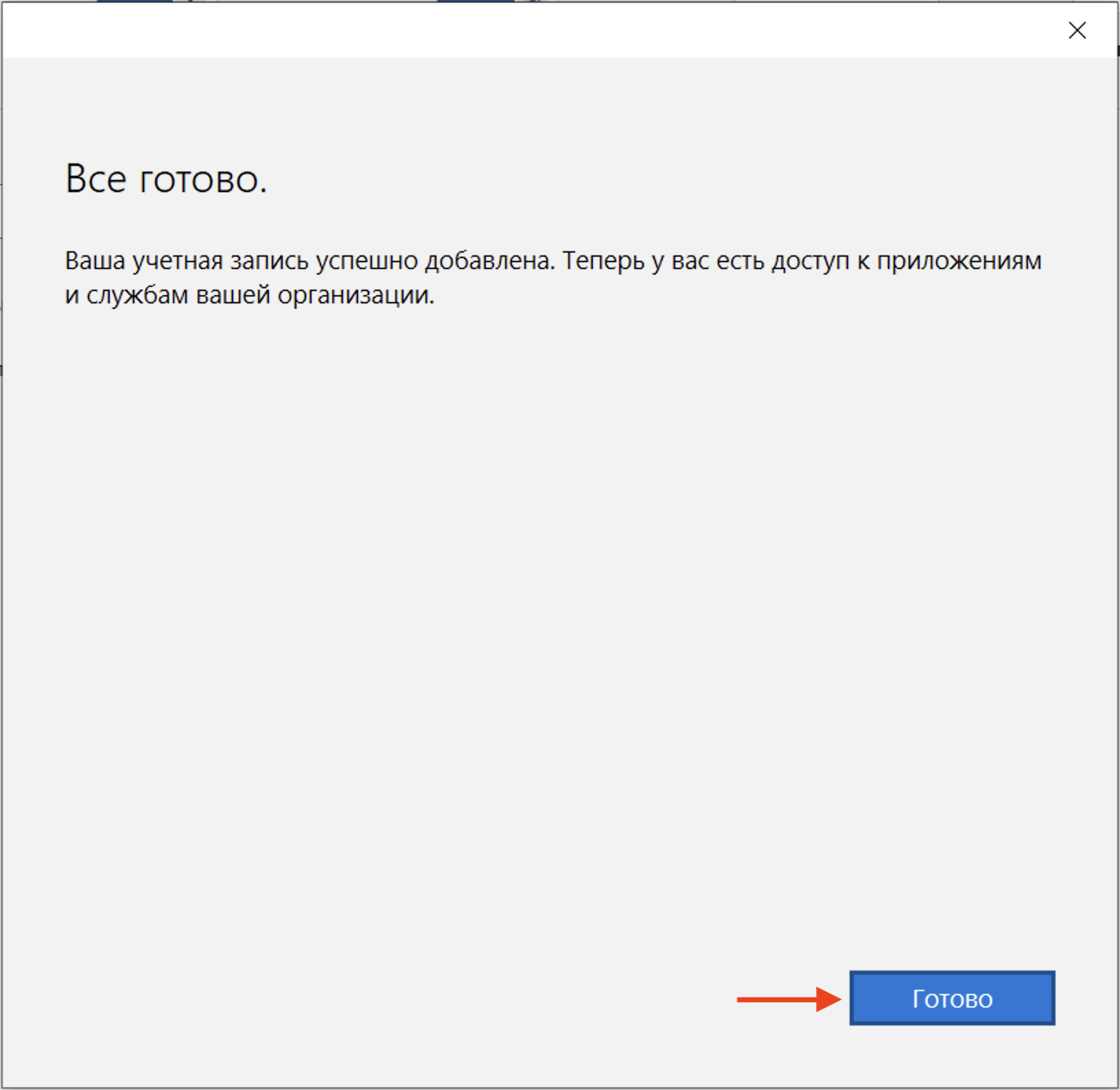
13) Accept the terms of the license
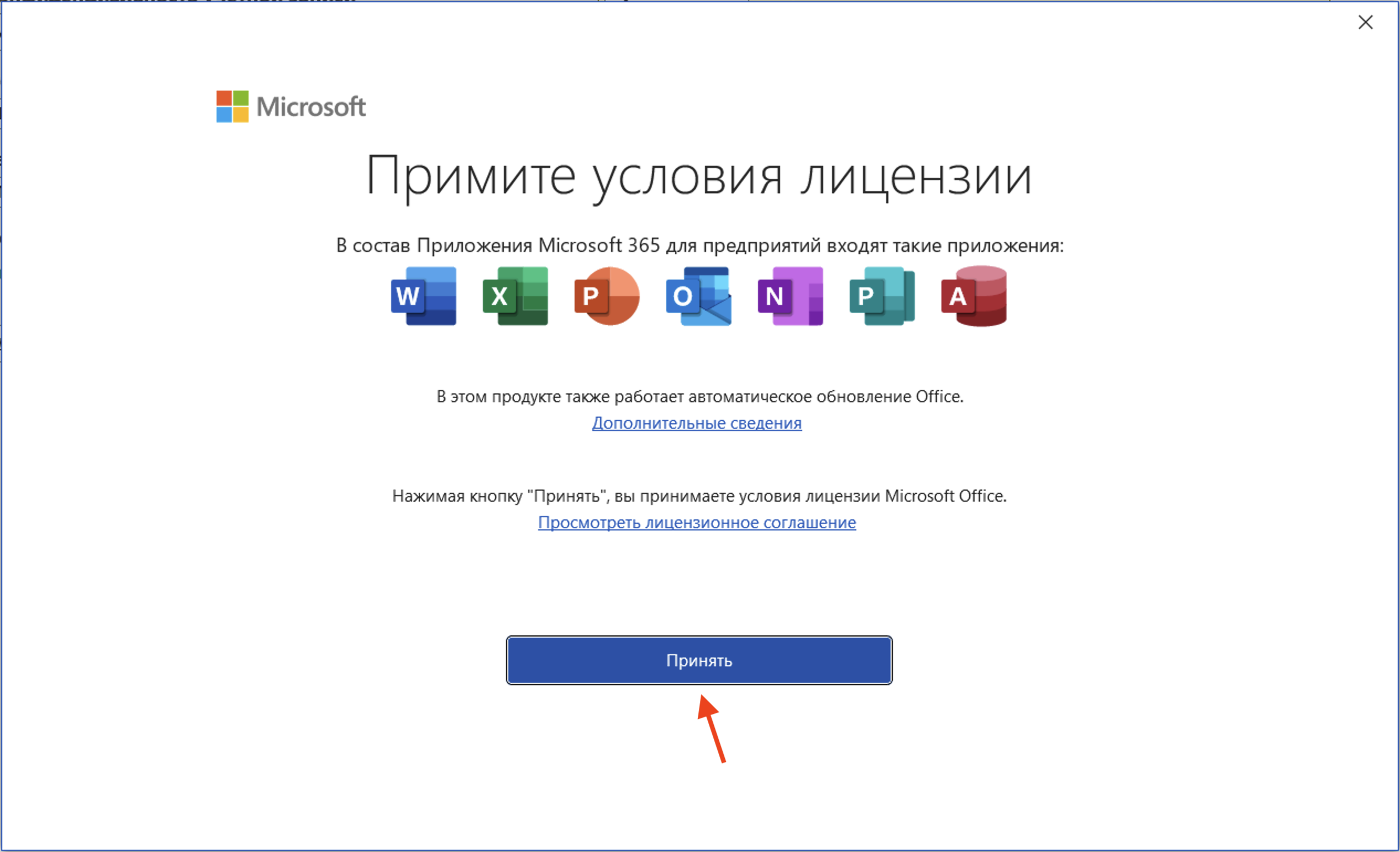
14) Check activation in the “Account” menu
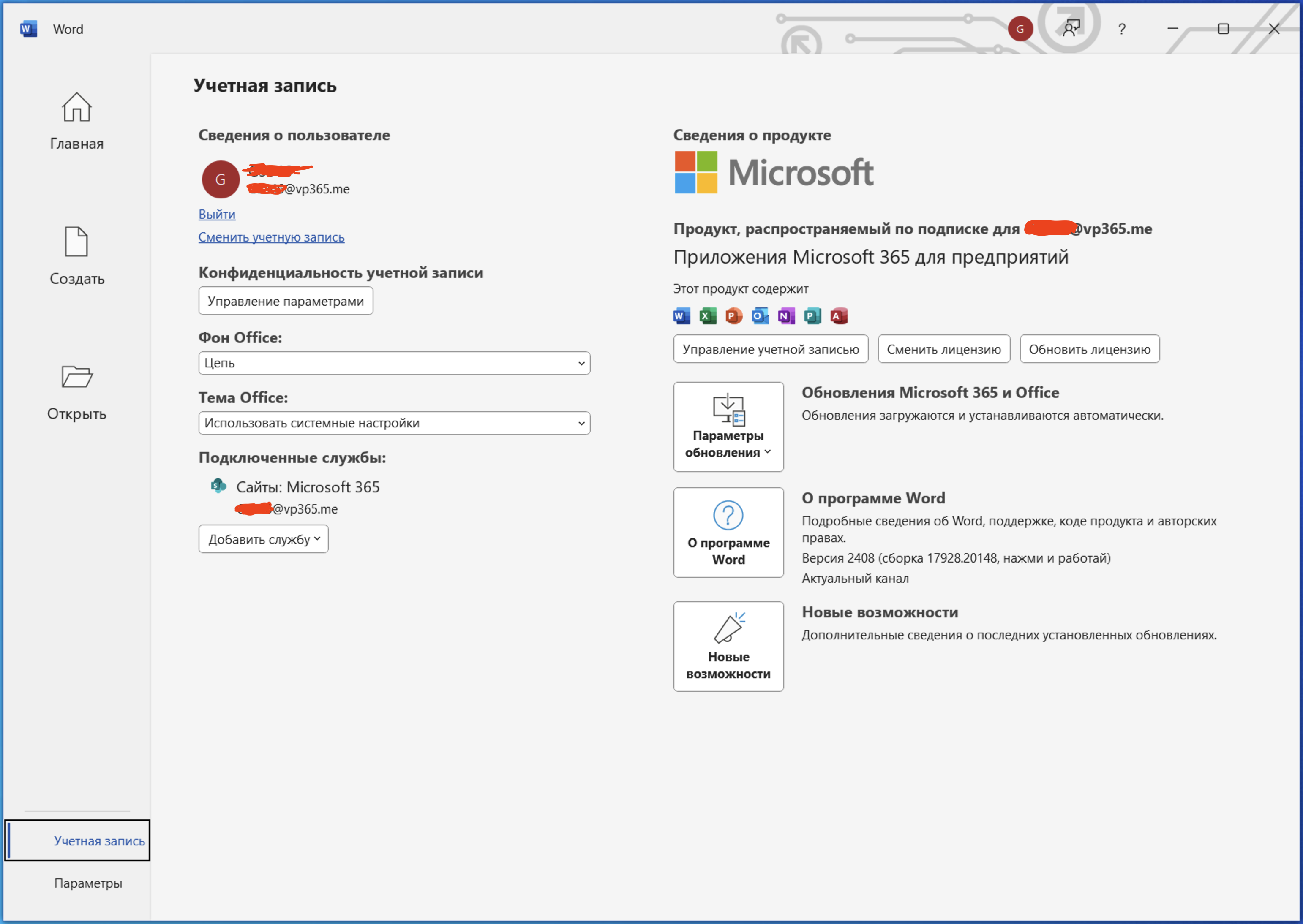
Comments (3)
Рекомендуемые статьи
An article about how to completely remove Microsoft Office from your Windows computer...
0 3756
On this page you can download Windows 11 Home..
0 2539
On this page you can download the original image of Microsoft Office 365 Professional Plus..
1 8279
On this page you can download the original image of Microsoft Office 2019 Professional Plus...
0 7770
Рекомендуемые товары
Windows 10 Professional
Windows 10 Professional - is the latest and more advanced version of Microsoft's operating system. When it was created, the developer took into a..
$19.47 $404.95
ESET Smart Security (1 Year)
Antivirus nod32 Smart Security Antivirus programs are required to protect your computer. At the moment you can buy quite a lot of different protect..
$21.00 $42.44
Office 2019 Home and Student only WIndows
The modern world requires from a person quick decisions and quick processing of any information . That is why today almost in every home there is a pe..
$89.03 $117.26
Office 365 Professional Plus
This is a special software product which combines standard local versions of office applications with features of different subscriptions for ava..
$19.98 $200.17
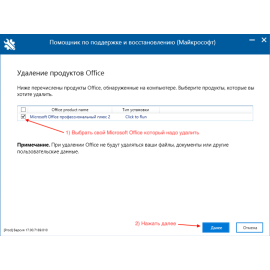
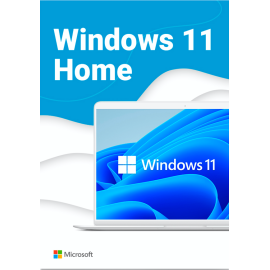




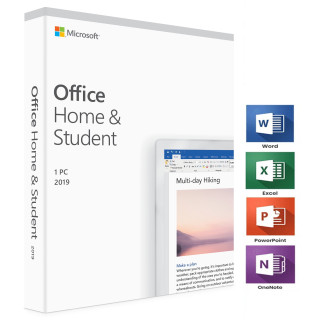

He asks because it is a licensed product. Not hacked, but legal.
You can buy an activation code on our website:
https://altonkey.com/en/microsoft-office/office-365/office-365-personal